Push Kit(HMS Core) Quick Start
Overview
Push Kit is a messaging service provided for you to establish a cloud-to-device messaging channel. By integrating Push Kit, you can send messages to your apps on user devices in real time. This helps you maintain closer ties with users and increases user awareness of and engagement with your apps.
You can access Push Kit in the following modes:
Android: The Push SDK for Android provides your Android apps with APIs for sending messages. This mode is applicable to mobile phones and tablets. These APIs mainly relate to functions such as sending notification and data messages to various audiences, customizing the notification message style, and subscribing to topics.
HarmonyOS (Java): The Push Java SDK for HarmonyOS provides your HarmonyOS apps with APIs for sending messages. This mode is applicable to Huawei phones and tablets. These APIs mainly relate to sending notification and data messages based on tokens.
iOS: The Push SDK for iOS provides your iOS apps with APIs for sending messages. This mode is applicable to iPhones running iOS 10.0 and later. These APIs mainly relate to sending notification and data messages based on tokens.
Web: Push Kit provides your web apps with APIs for sending notification messages.
Quick app: Push Kit provides your Huawei quick apps with APIs for sending notification messages.
REST API: REST APIs of Push Kit allows you to call relevant capabilities of Push Kit via HTTPS. This mode is applicable to all the above platforms. These APIs mainly relate to functions such as sending downlink messages, sending receipts for downlink messages, and subscribing to a topic.
Supported Devices
| SDK | Device Type | OS Version | HMS Core (APK) Version |
|---|---|---|---|
| Android | Huawei phone and tablet | EMUI 3.0 or later | 3.0.0 or later |
| Non-Huawei phone and tablet | Android 4.4 - 13 | ||
| iOS | iPhone | iOS 10 or later | - |
| HarmonyOS (Java) | Huawei phone and tablet | HarmonyOS 2.0 or later | 5.0.0 or later |
Version Update Description
Latest Version:[3.x] 1.1.2_6.12.0.300
Improve internal implementation
SDK upgrade to 6.12.0.300
[3.x] 0.0.5_6.10.0.300
- Update the SDK
Enable In-App Purchases Service
Use Cocos Creator to open the project that needs to be connected to Push Kit.
Click on Panel -> Service in the menu bar to open the Service panel, select Push Kit service to go to the service detail page, and then click on the Enable button in the top right to enable the service.

Refer to the Configuring App Information in AppGallery Connect documentation to complete developer registration, app creation, enable Huawei Analysis Service parameter configuration, and enable the API.
Fill in App installation source in "Params Config" of Analytics Kit service panel. For example, if the installation source of the application is Huawei AppGallery, you can fill in AppGallery. The installation source name can contain up to 128 characters, including letters, digits, underscores (_), hyphens (-), and spaces. The name cannot start or end with a space if it contains only digits.
Configs HUAWEI Config File
Most of HUAWEI Services need the agconnect-services.json configuration file. If there are operations such as newly opened services, please update the file in time.
Sign in to AppGallery Connect find your project from the project list and select the app on the project card.
On the Project Setting page, click the configuration file agconnect-services.json to download it. The
agconnect-services.jsonfile must be copied manually to thesettingsdirectory of the project directory after downloading or updating.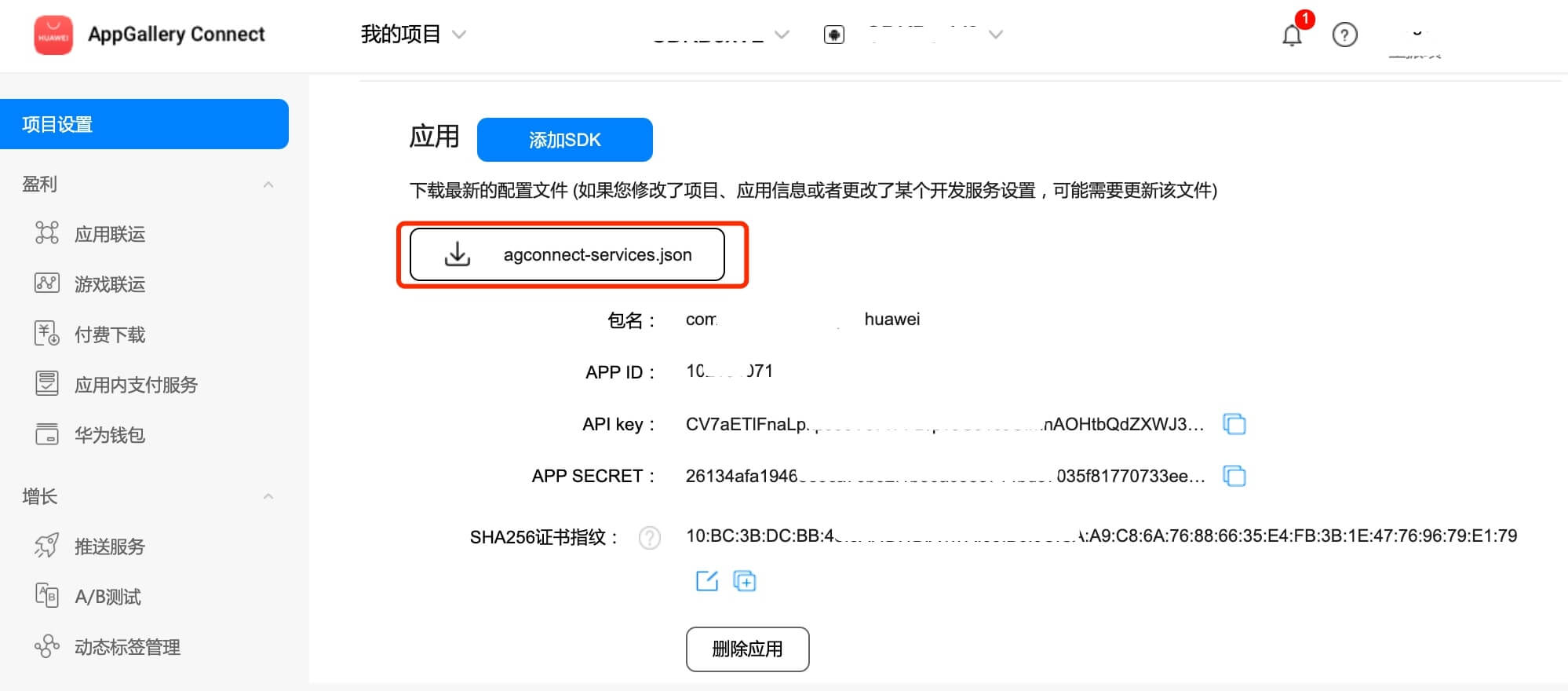
For Creator v2.4.3 and above, if you want to publish to the HUAWEI AppGallery Connect, you can select the downloaded or updated configuration file directly in the Build panel, no need to copy it manually.
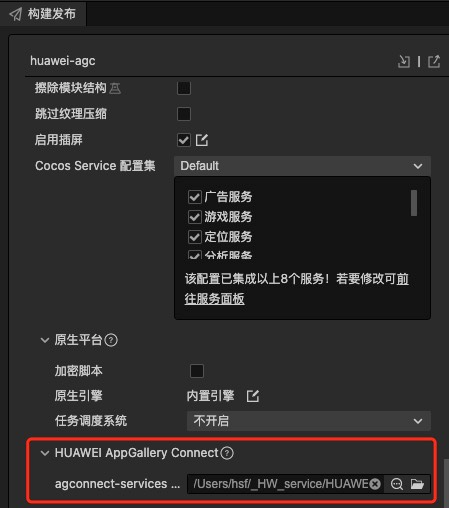
Sample
Developer can get a quick taste of the Location Kit with the sample project.
Click on the Sample button in the Analytics Kit service panel, clone or download, and open the project in Cocos Creator.
After enabling the Analytics Kit service and configuring the HUAWEI configuration file as described above, you can open the Build panel to compile the project by clicking Project -> Build in the Creator editor menu bar. Cocos Creator v2.4.1 and above, you could publish to HUAWEI AppGallery Connect. Below Creator v2.4.1 could publish to the Android platform.
Need to test on Huawei or Honor brand phones with HMS Core service installed.
Once the Sample project is running on the phone, click the Push button on the homepage for testing.
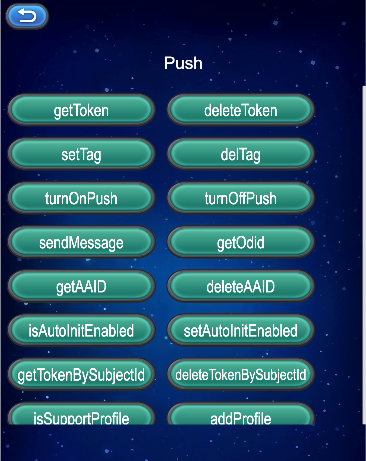
Developer Guide
Get Push Token
Do not use push tokens to trace and mark users.
Do not let your app verify the push token length because it is variable.
Do not request tokens frequently. An app that is not running in the background requests a token each time when the app is launched. It is prohibited for an app running in the background to request tokens frequently. If tokens must be requested periodically, it is recommended that the request period be greater than one day.
Use the getToken method to obtain a push token only after you enable Push Kit in AppGallery Connect.
Declare both the getToken and onNewToken methods in the code to ensure that the push token can be returned.
Parameter Description
| parameter | Description |
|---|---|
| appId | appId for the application |
Example
huawei.hms.push.pushService.once(huawei.hms.push.API_EVENT_LIST.getTokenCallback, (result: huawei.hms.push.ApiCbResult) => {
console.log(result);
}, this)
huawei.hms.push.pushService.getToken(this.appId);
Get Push Token
getTokenBySubjectId(subjectId: string): void;
Parameter Description
| parameter | Description |
|---|---|
| subjectId | project ID |
Example
huawei.hms.push.pushService.once(huawei.hms.push.API_EVENT_LIST.getTokenBySubjectIdCallback, (result: huawei.hms.push.ApiCbResult) => {
console.log(result);
}, this)
huawei.hms.push.pushService.getTokenBySubjectId(this.subjectId);
Deleting a Push Token
deleteToken (appId: string): void
NOTE
Do not delete push tokens frequently.
To delete a push token, ensure that the HMS Core (APK) version is 3.0.0 or later.
If you do not want your app to receive notification messages, you can call the turnOffPush method to disable the function of displaying notification messages.
The user agreement and privacy statement of your app must include and comply with the HUAWEI Push Service Agreement and SDK Privacy and Security Statement.
Parameter Description
| parameter | Description |
|---|---|
| appId | appId for the application |
Example
huawei.hms.push.pushService.once(huawei.hms.push.API_EVENT_LIST.deleteTokenCallback, (result: huawei.hms.push.ApiCbResult) => {
console.log(result);
}, this)
huawei.hms.push.pushService.deleteToken(this.appId);
Remove the Token based on the project Id
deleteTokenBySubjectId(subjectId: string): void;
NOTE
Do not delete push tokens frequently.
To delete a push token, ensure that the HMS Core (APK) version is 3.0.0 or later.
If you do not want your app to receive notification messages, you can call the turnOffPush method to disable the function of displaying notification messages.
The user agreement and privacy statement of your app must include and comply with the HUAWEI Push Service Agreement and SDK Privacy and Security Statement.
Parameter Description
| parameter | Description |
|---|---|
| subjectId | project ID |
示例
huawei.hms.push.pushService.once(huawei.hms.push.API_EVENT_LIST.deleteTokenBySubjectIdCallback, (result: huawei.hms.push.ApiCbResult) => {
console.log(result);
}, this)
huawei.hms.push.pushService.deleteTokenBySubjectId(this.subjectId);
Enables the display of notification messages
turnOnPush(): void;
Example
huawei.hms.push.pushService.once(huawei.hms.push.API_EVENT_LIST.turnOnPushCallback, (result: huawei.hms.push.ApiCbResult) => {
console.log(result);
}, this)
huawei.hms.push.pushService.turnOnPush();
Disables the display of notification messages
turnOffPush(): void;
Example
huawei.hms.push.pushService.once(huawei.hms.push.API_EVENT_LIST.turnOffPushPushCallback, (result: huawei.hms.push.ApiCbResult) => {
console.log(result);
}, this)
huawei.hms.push.pushService.turnOffPush();
Subscribes to topics in asynchronous mode.
setTag (tag: string): void
Parameter Description
| parameter | Description |
|---|---|
| tag | Topic to be subscribed to. The topic name must match the following regular expression: [\u4e00-\u9fa5\w-_.~%]{1,900} |
Example
huawei.hms.push.pushService.once(huawei.hms.push.API_EVENT_LIST.setTagCallback, (result: huawei.hms.push.ApiCbResult) => {
console.log(result);
}, this)
huawei.hms.push.pushService.setTag("xxxxxxx");
Unsubscribes from topics in asynchronous mode.
delTag (tag: string): void
Parameter Description
| parameter | Description |
|---|---|
| tag | (topic)The name of the topic to unsubscribe from. |
Example
huawei.hms.push.pushService.once(huawei.hms.push.API_EVENT_LIST.delTagCallback, (result: huawei.hms.push.ApiCbResult) => {
console.log(result);
}, this)
huawei.hms.push.pushService.delTag("xxxxxxx");
Huawei Push server calls this interface through HTTPS to push uplink messages to your server
sendMessage (params: string): void
Parameter Description
| parameter | Description |
|---|---|
| params | Json format string content |
Example
huawei.hms.push.pushService.once(huawei.hms.push.API_EVENT_LIST.sendMessageCallback, (result: huawei.hms.push.ApiCbResult) => {
console.log(result);
}, this)
let params = {
"messageId": "messageId" + Math.ceil(Math.random() * 100000),
"messageType": "mType1",
"collapseKey": "0",
"sendMode": "1",
"receiptMode": "1",
"ttl": "10000",
"key1": "value1",
"key2": "value2",
"key3": "value3"
}
let str = JSON.stringify(params);
huawei.hms.push.pushService.sendMessage(str);
Get AAID
getAAID (): void
Example
huawei.hms.push.pushService.once(huawei.hms.push.API_EVENT_LIST.getAAIDCallback, (result: huawei.hms.push.ApiCbResult) => {
console.log(result);
}, this)
huawei.hms.push.pushService.getAAID();
Delete the locally generated AAID and timestamp and delete all generated tokens related to this AAID synchronously.
deleteAAID (): void
Example
huawei.hms.push.pushService.once(huawei.hms.push.API_EVENT_LIST.deleteAAIDCallback, (result: huawei.hms.push.ApiCbResult) => {
console.log(result);
}, this)
huawei.hms.push.pushService.deleteAAID()
Get the ODID
getOdid (): void
Example
huawei.hms.push.pushService.once(huawei.hms.push.API_EVENT_LIST.getOdidCallback, (result: huawei.hms.push.ApiCbResult) => {
console.log(result);
}, this)
huawei.hms.push.pushService.getOdid();
Whether to enable the automatic initialization function
isAutoInitEnabled (): boolean
Example
let bol = huawei.hms.push.pushService.isAutoInitEnabled();
Settings are automatically initialized
setAutoInitEnabled (): void
Example
huawei.hms.push.pushService.setAutoInitEnabled(true);
Determine whether the current terminal equipment support account check function
isSupportProfile(): boolean
Example
let bol = huawei.hms.push.pushService.isSupportProfile();
Adds the relationship between the user and the application on the current device
addProfile(params: string): void;
Example
huawei.hms.push.pushService.once(huawei.hms.push.API_EVENT_LIST.addProfileCallback, (result: huawei.hms.push.ApiCbResult) => {
console.log(result);
}, this)
let params = {
"type": "CUSTOM_PROFILE",
"profileId": "PROFILE_ID_001"
}
huawei.hms.push.pushService.addProfile(JSON.stringify(params));
Clears the relationship between the logged-in user and the application on the current device
deleteProfile(params: string): void;
Example
huawei.hms.push.pushService.once(huawei.hms.push.API_EVENT_LIST.deleteProfileCallback, (result: huawei.hms.push.ApiCbResult) => {
console.log(result);
}, this)
let params = {
"subjectId": this.subjectId, //optional
"profileId": "PROFILE_ID_001" //interval
}
huawei.hms.push.pushService.deleteProfile(JSON.stringify(params));
Else
Detailed functional specifications, please refer to the service directory.