Vungle Quick Start
Vungle’s best-in-class technology enables mobile app marketers to acquire and retain high value users at scale, by delivering more than two billion engaging ads each day across more than 500,000 mobile apps in more than 140 countries through advanced machine learning, prediction intelligence and creative optimization capabilities. Vungle operates one of the largest and most diverse mobile monetization platforms, with 100k+ direct SDK integrations across leading mobile app publishers and 15k individual content creators across its influencer marketing platform, in addition to a broad suite of capabilities across user acquisition, creative technologies, and content analytics.
Enable Service
Use Cocos Creator to open the project that needs to be connected to Vungle service.
Click on Panel -> Service in the menu bar to open the Service panel, select Vungle service to go to the service detail page, and then click on the Enable button in the top right to enable the service. For details, please refer to the Cocos Service Operation Guide documentation.
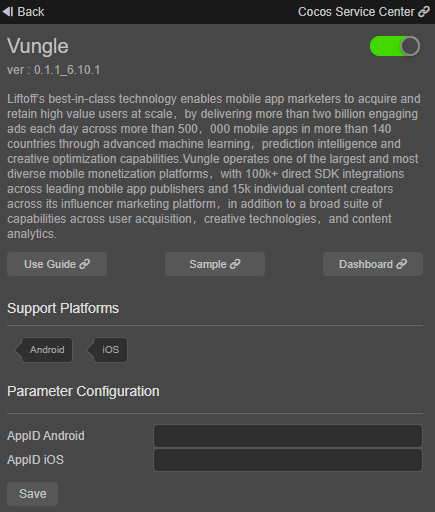
Get the appid from Vungle publisher center and fill in the corresponding configuration field.
If you do not have a Vungle account, please go to Vungle to register an account. Then create apps and placements. You can refer to the Guide Document .
- Note: Vungle aggregate ads need to create different AppIDs on iOS and Android platforms, and the two cannot share the same AppID
Sample Project
Developer can get a quick taste of the Vungle service with the sample project.
Clone sample project and open it in Cocos Creator.
Enable Vungle service and configure android/ios appid as mentioned above.
replace placements in assets/startup.ts with yours.
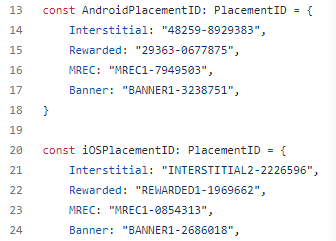
Click Project -> Build in the Creator editor menu bar and build the project.
After the Sample project successfully built, you will find your android or ios project in the build directory.
Developer Guide
Initialize the SDK
Set callbacks including that for initialization, ads loading and ads playing. For details, you can refer to (API docs)[https://service.cocos.com/document/api/modules/vungle.html#vunglecallbacks] .
const vungleCallbacks:vungle.VungleCallbacks = {
init: {
// SDK has successfully initialized
onSuccess: () => {
},
// SDK has failed to initialize
onError: (error: string) => {
}
},
load: {
// Ad has been successfully loaded for the placement
onAdLoad: (placementId: string) => {
},
// Ad has failed to load for the placement
onError: (placementId: string, error: string) => {
}
},
play: {
// Ad experience started
onAdStart: (placementId: string) => {
},
// Ad has rendered
onAdViewed: (placementId: string) => {
},
// Ad experience ended
onAdEnd: (placementId: string) => {
},
// User clicked on ad
onAdClick: (placementId: string) => {
},
// User earned reward for watching an rewarded ad
onAdRewarded: (placementId: string) => {
},
// User has left app during an ad experience
onAdLeftApplication: (placementId: string) => {
},
// Ad failed to play
onError: (placementId: string, error: string) => {
},
// Vungle creative ID to be displayed
creativeId: (creativeId: string) => {
}
}
}
vungle.vungleService.setCallbacks(vungleCallbacks);
call setLogDebug when you need debug log。
vungle.vungleService.setLogDebug(true);
We don't need to pass appid as parameter when initializing. Appid input in the service panel will be used.
For details bout initialization setting, you can refer to API docs .
const vungleSetting: vungle.Setting = {
// limits for available space on a user’s device before the Vungle SDK initializes
minimumDiskSpaceForInit: 55,
// limits for available space on a user’s device before ads fetching
minimumDiskSpaceForAd: 56,
// For Android only: Set true to opt out for Android ID collection by SDK or false (default) to opt in
restrictAndroidID: true,
// For IOS only: set false to prevent passing the IDFV from the device to the SDK
setPublishIDFV: true,
}
vungle.vungleService.init(vungleSetting);
Interstitial and rewarded ads
- Load an Ad
Before loading,you can use isInitialized method to check init status.
if (vungle.vungleService.isInitialized()) {
vungle.vungleService.loadAd(placementId);
}
- Play an Ad
Use these options to customize the ad experience for playback. Ror details, you can refer to API docs 。
const adConfig : vungle.AdConfig = {
muted: true,
orientation: vungle.OrientationType.AUTO_ROTATE,
// Alert information that displays when a user prematurely closes a rewarded ad experience
incentivizedFields: {
userID: "test_user_id",
title: "Careful!",
body: "Are you sure you want to skip this ad? If you do, you might not get your reward",
keepWatching: "Continue",
close: "close",
},
// Video should start with its audio settings based on the value specified
ordinal: 1,
}
You can call canPlayAd method to check ad loaded status.
if (vungle.vungleService.canPlayAd(placementId)) {
vungle.vungleService.playAd(placementId, adConfig);
}
Banner and MREC ads
- load a banner/MREC
Vungle provides the following ad size for you to choose.
enum AdSize {
BANNER = "BANNER", // 320x50
BANNER_SHORT = "BANNER_SHORT", // 300x50
BANNER_LEADERBOARD = "BANNER_LEADERBOARD", // 728x90
MREC = "MREC", // 300x250
}
Banner configs
const adSize : vungle.AdSize = vungle.AdSize.BANNER;
const bannerConfig : vungle.BannerConfig = {
// banner/MREC ad size
adSize: adSize,
// 静音
muted: false,
}
Call isInitialized method to check the init status.
if (vungle.vungleService.isInitialized()) {
vungle.vungleService.loadBanner(placementId, bannerConfig);
- Show a banner/MREC
You can call canPlayAd method to check ad loaded status. And you can choose the position to show the ad (TOP or BOTTOM).
if (vungle.vungleService.canPlayBanner(placementId)) {
vungle.vungleService.getBanner(placementId, bannerConfig, vungle.BannerPosition.TOP);
}
- Destroy a banner/MREC
vungle.vungleService.destroyBanner(placementId);
update GDPR/CCPA consent status
- GDPR
get consent status and version
vungle.vungleService.getConsentStatus();
vungle.vungleService.getConsentMessageVersion();
update consent status and version
vungle.vungleService.updateConsentStatus(vungle.ConsentStatus.OPTED_OUT, "1.0.0");
- CCPA
get consent status
vungle.vungleService.getCCPAStatus();
update consent status
vungle.vungleService.updateCCPAStatus(vungle.ConsentStatus.OPTED_OUT);
Known Issues
Rewarded/Interstitial Callbacks only called after ads finish playing(Versions prior to 3.4)
- Cause: Engine stops tick() when the game thread runs in the background for power saving.
- Workaround: merge this PR to your project.
API Reference
Please refer to the Vungle - API Reference 。
NOTES
Build for iOS platform
1.Currently, because we use Cocoapods to manage the iOS dependencies, if the target platform is iOS, after build is done, don't click the make directly, otherwise, the make will fail. Instead, after the build, you need to open the generated Xcode workspace (ends with .xcworkspace) inside Xcode and compile the project inside Xcode.
2.The version of Xcode you are using cannot be lower than 12.